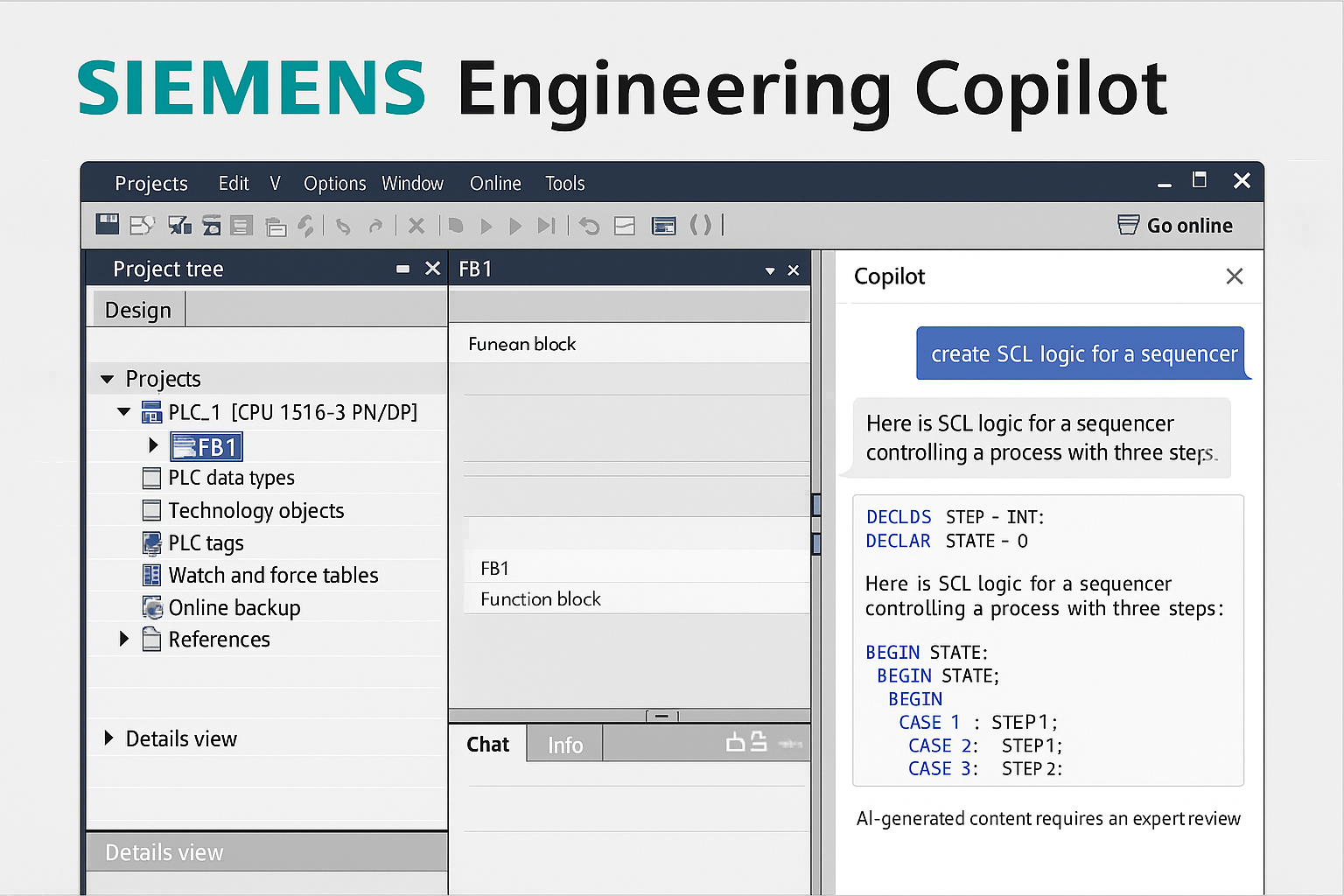Siemens Engineering Copilot is Siemens’ first AI-powered assistant built specifically for automation engineers working with TIA Portal. It connects your local TIA Portal V19,V20 or V21 project to an Azure OpenAI GPT model and supports you with information, analysis and code generation directly in your engineering workflow.
Instead of jumping between manuals, example projects and search engines, you can stay inside the Engineering Copilot window, ask natural-language questions, and then bring the generated result straight into your PLC or HMI project.
What is Siemens Engineering Copilot?
At its core, Siemens Engineering Copilot is a desktop application that acts as a bridge:
- On one side it talks to your local TIA Portal (V19/V20 or V21, including TIA Openness).
- On the other side it communicates with a GPT model deployed in Azure OpenAI Services (for example, a gpt-4o deployment).
Because it “understands” both environments, the Copilot can help you:
- Create and explain SCL code blocks
- Generate and adapt basic WinCC Unified visualizations
- Search through TIA Portal V19/V20/V21 documentation much faster than manual lookup
The tool is designed as an assistant for day-to-day engineering tasks, not as a replacement for engineering expertise. You stay in control, while Copilot does the heavy lifting around coding, boilerplate visualization and documentation lookup.
Architecture and prerequisites
To use Siemens Engineering Copilot you need three main components in place:
- TIA Portal engineering system
- TIA Portal V19 V20 or V21 must be installed locally.
- TIA Portal Openness needs to be enabled (selected during installation under Options).
- Your Windows user has to be added to the Siemens TIA Openness user group.
- Azure OpenAI GPT deployment
- You create and manage a GPT model deployment in Azure OpenAI Studio.
- A single deployment can typically serve several engineers (up to around 15, depending on the model and configuration).
- Siemens recommends using a suitable regional endpoint (the manual’s examples use a European region) and configuring an appropriate content filter for industrial use.
- Engineering Copilot application
- The Copilot is installed on the same device as TIA Portal.
- During setup you specify:
- GPT endpoint URL
- GPT deployment name
- Model name (e.g., gpt-4o)
- Access key/password for the deployment
Once everything is configured, Copilot runs in administrator mode and communicates with TIA Portal via the local Openness interface while sending your prompts to Azure OpenAI through secured service URLs and defined TCP ports (e.g., standard HTTP/HTTPS and several Copilot-specific service ports).
Key features for automation engineers
1. PLC Engineering support
For PLC programming, Copilot focuses on SCL (Structured Control Language). Within your engineering context you can:
- Ask Copilot to create new projects and program blocks
- e.g. create a new project, add an S7-1500 CPU and a function block skeleton.
- Generate SCL logic for typical automation tasks (sequencers, state machines, scaling functions, diagnostics, etc.).
- Request code explanations when you receive unfamiliar SCL from a colleague or legacy project.
- Ask for refactoring suggestions, improved comments, or more robust error handling.
The generated SCL appears as code that you can paste into TIA Portal, adapt, compile and download to the PLC after your own review.
Siemens explicitly reminds users to check syntax, semantics and safety of generated SCL before using it on a real machine.
2. WinCC Unified HMI Engineering
Engineering Copilot also assists with WinCC Unified visualization tasks. It can:
- Propose a screen layout for a given process area (for example, start/stop buttons, status indicators and trend windows).
- Help mass-edit or mass-create HMI objects, such as buttons or IO fields, following your verbal description of their naming and placement.
- Support you when you want to insert or modify UI elements in specific regions of the screen.
You still build and refine the final HMI in WinCC Unified Engineering, but the Copilot can speed up initial design and repetitive changes.
3. Ask Docu – smart documentation search
Documentation often consumes a large part of engineering time. The Ask Docu function lets you query the TIA Portal V19/V20 documentation directly through Copilot.
Instead of manually browsing PDFs, you can:
- Ask “What are the limitations of Openness in TIA Portal V20?”
- Request parameter explanations for specific blocks or instructions
- Get step-by-step summaries of configuration procedures
The answers are limited to the relevant TIA documentation versions, which helps keep responses focused and product-accurate.
Limitations and operating conditions
The manual lists a series of important limitations and conditions engineers should know about:
- TIA Portal requirement – Copilot only works with a local installation of TIA Portal (V19 or newer, currently validated for V19 V20 V21).
- Administrator mode – The Copilot must run with administrative rights.
- Session handling – Conversations are organized in sessions. If you close the Copilot or start a new chat, the previous session context is reset.
- Internet dependency – An active, stable internet connection is required. Network errors might not always be shown immediately in the browser window, so troubleshooting connectivity is part of normal operation.
- No GPT load balancers – The manual notes that external GPT load balancer setups are not supported for Copilot.
- Human responsibility – AI-generated suggestions are not guaranteed to be syntactically or functionally correct. You remain responsible for validation, testing and safe operation of your plant.
Security, compliance and logging
Because Copilot works in industrial environments, Siemens emphasizes cybersecurity and compliance:
- The application uses defined ports and service URLs for its cloud communication so that IT departments can configure firewalls precisely.
- Siemens references standard terms of use, data privacy terms, cloud support framework and a generative-AI-specific code of conduct.
- A warning notice system highlights safety-related information and the need to prevent personal injury and equipment damage.
- You can export chats for documentation or troubleshooting and enable chat logging if required by your organization’s quality or support processes (with a privacy notice explaining that logged chats may contain sensitive information).
Getting started: from installation to first prompt
A typical rollout might follow these steps:
- Prepare TIA Portal environment
- Install TIA Portal V19/V20 or V21 plus TIA Openness.
- Ensure your user belongs to the Siemens TIA Openness group.
- Confirm internet access or configure proxy rules (with exceptions for local addresses).
- Set up Azure OpenAI
- In Azure OpenAI Studio, create a GPT deployment (for example gpt-4o).
- Configure a suitable region and content filter aligned with plant policies.
- Keep endpoint URL, deployment name and key ready.
- Install Siemens Engineering Copilot
- Install the Copilot client from the Siemens support page.
- Log in, open Settings and enter the Azure deployment details.
- Select the TIA Portal version.
- Invite team members
- Via the subscriptions page you can assign Copilot access to other engineers in your organization, granting them either a “User” role (Copilot access) or “Manager” role (Copilot access plus user management).
- Start your first session
- Open a TIA Portal project.
- Launch Copilot and begin with a simple question like “What can you do for PLC engineering?” to see a list of capabilities, then move on to a concrete SCL or HMI request.
Prompting best practices for better results
The manual dedicates a full section to prompting – how you talk to the Copilot to get good answers. Key tips include:
- Be precise and contextual
- Describe the PLC, network and task clearly.
- Mention whether you’re working in a function block, function or program organization block.
- Work step-by-step
- Break large tasks into smaller subtasks: first create the block, then generate the code, then add comments or diagnostics.
- Iterate and refine
- If the first answer isn’t perfect, provide feedback: “Use timer instruction X instead” or “Optimize this for readability and add safety interlocks.”
- Review and validate
- Always inspect generated code before compiling and downloading.
- Compare suggestions with official Siemens documentation when in doubt.
- Experiment and learn
- Use Copilot as a learning partner to explore unfamiliar language constructs, new WinCC Unified features or updated TIA Portal concepts.
Example use cases
Here are a few concrete scenarios where Siemens Engineering Copilot can shine:
- Speeding up boilerplate programming
Generate a first draft of an SCL function for analog scaling, alarm generation or recipe handling, then refine the logic yourself. - Explaining legacy code
Paste an old SCL block and ask Copilot to describe its behavior, list possible failure points and suggest modernization ideas. - Building a standard HMI screen
Ask Copilot to outline a typical operator screen for a conveyor line, including buttons, status lamps and simple trend windows, then convert this concept into WinCC Unified objects. - Rapid documentation lookup
Instead of searching through PDFs, use Ask Docu to find configuration limits, block parameter definitions or step-by-step procedures from the TIA Portal V19/V20/V21 manuals.
Each of these use cases shortens repetitive work and leaves you more time for architecture, safety and optimization.
Conclusion
Siemens Engineering Copilot brings modern generative AI into the heart of the TIA Portal engineering workflow. By combining Azure OpenAI GPT models with deep integration into TIA Portal and WinCC Unified, it offers automation engineers a powerful assistant for coding, visualization and documentation search – while still keeping you firmly in control of every engineering decision.
Used responsibly, Copilot can become that “digital colleague” who answers questions, drafts code and proposes ideas, leaving you more time for designing robust, future-proof automation solutions.